Business Event Generator Plug-in
Introduction
The objective of this tool is to provide a control client to configure Business Event Generator (BEG) so as to translate ECReports to specific EPCIS Events by taking in consideration the previously defined Master Data. Moreover, it provides a view which is able to show the real time processed readings for each event served at that time.

Requirements
Hardware (minimum)
- P IV 1.2GHz or equivalent
- 512 MB Ram
- 50 MB free HD space
Software
Users Guide
Download & Run
You can download the aspireRfidIDE RCP application with the aspireRfidIde-beg plug-in from the
AspireRFID forge under "AspireRFID IDE" package. Just decompress it and hit the “aspireRfidIDE” executable
Configuration
The BEG Configurator is configured through the IDE’s preferences window (Window -> Preferences) by choosing the BEG from the list appearing at the left see the picture below.
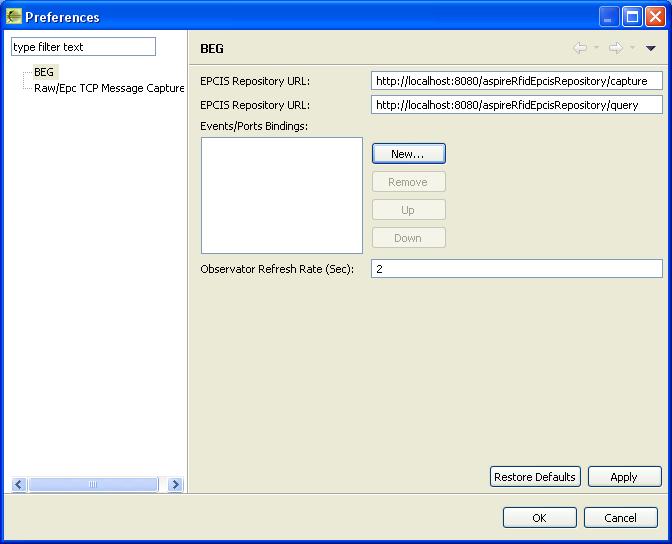
Here you can configure the:
- EPCIS Repository Capture Endpoint: The endpoint that accepts connections for the capturing interface.
- EPCIS Repository Query Endpoint : The endpoint that accepts connections for the Query interface.
- Event/Port Binding: The predefined event/port bindings.
- Observator Refresh Rate : How often the server will update the observator view.
Developers Guide
Business Event Generator Plug-in is an “AspireRfidIDE” product plug-in that is running within its environment. In order to use this plug-in you should first download the “
AspireRfidIDECore”.
Acquiring the code
The “Business Event Generator Plug-in” source code is available for checkout at the AspireRFID forge
SVN.
Check it out by:
- hitting the create new repository location button at the SVN Repositories view of the Eclipse’s subversion plug-in and by using the following URL at the window that appears:
svn://svn.forge.objectweb.org/svnroot/aspire/trunk/AspireRfidIDE/AspireRfidIdePlug-ins/aspireRfidIde-beg/
- right click the repository that has been just created and hit the check out button
- check the aspireRfidIde-beg project on the list and hit ok
Running the Project
For running AspireRfidIDE with the aspireRfidIde-beg Plug-in:
- Create an aspireRfidIDE project (unless you already have created one)
- Go to the aspireRfidIde project Run Configurations (Run>Run Configurations…) and at the list choose Eclipse Application>aspireRfidIde.product
- At the Main tab of the “aspireRfidIde.product” set Run a product: aspireRfidIde.product
- At the Plug-ins tab of the “aspireRfidIde.product” hit deselect all button and then choose the aspireRfidIde and org.ow2.aspirerfid.ide.beg and then hit the Add required Plug-ins button.
- Hit apply
- Now you are ready to run the application.

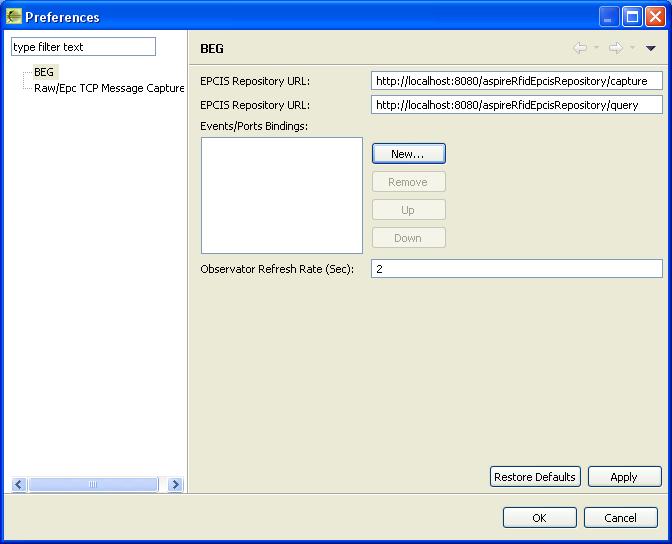

 PDF
PDF History
History

