Business Process Workflow Management Editor
Introduction
The objective of this tool is to provide a graphical interface to edit business process workflow, and the related ECSpec, LRSpec and Master Data, then generate the APDL XML file.

Users Guide
Download & Run
By now, you can download the packages from svn. Run it with AspireRfidIDECore.
Create & Open Diagram
A diagram can be created or opened by choosing File->New Diagram or File->Open Diagram. There are four kinds of objects on the palette you can use to put on the diagram. Objects on the diagram can be re-sized, moved, deleted by drag and drop or right click. These operation are straightforward and you can try to explore more.
LRSpec & ECSpec Configuration
Right click on the EBProc object, in the context menu choose the "Edit ECSpec", then the Editor for LRSpec and ECSpec will pop out.
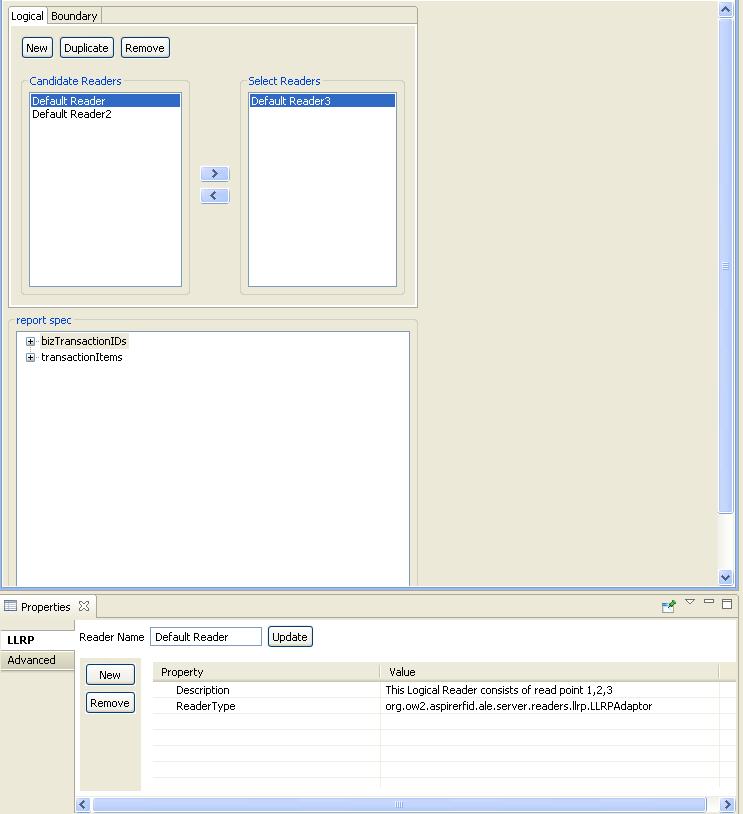

The editor is separated to two parts. The upper part cares about the data from "ECSpec->logicalReaders" and "ECSpec->boundarySpec", and everything from LRSpec. The down part cares about data from "ECSpec->reportSpecs". All the modifications of logicalReaders and reportSpec are done through standard properties view.
Master Data Configuration

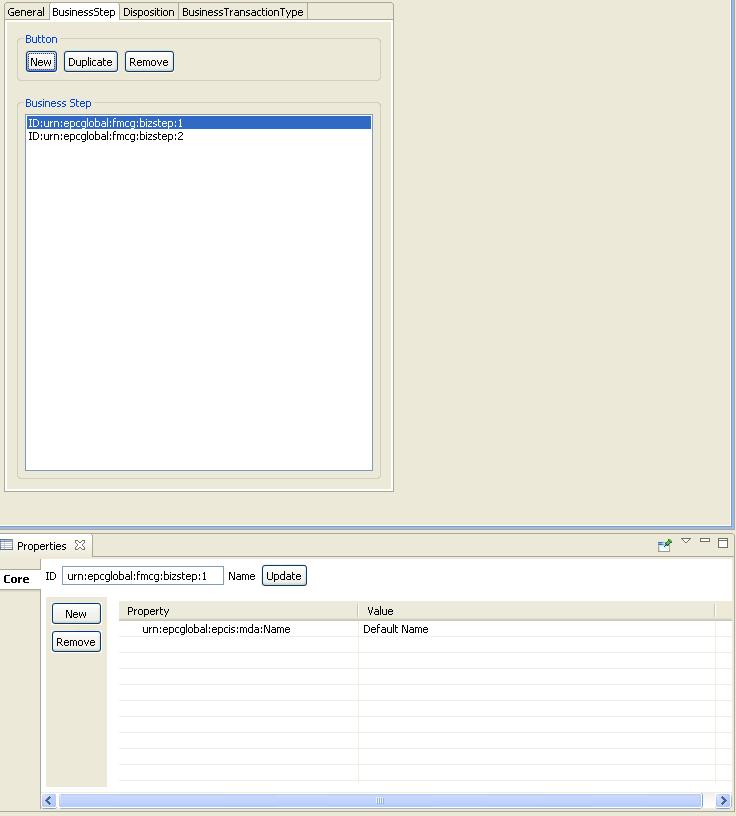
Get Data From Master Data GMF Editor
Developers Guide
Business Process Workflow Management Editor plug-in is an “AspireRfidIDE” product plug-in that is running within its environment. So for using this plug-in you should first download the “
AspireRfidIDECore”.
Requirements
Hardware (minimum)
- P IV 1.2GHz or equivalent
- 512 MB Ram
- 50 MB free HD space
Software
Acquiring the code
The “BPWM Editor Plug-in” source code is available for checkout at the AspireRFID forge
SVN.
Check it out by:
- hitting the create new repository location button at the SVN Repositories view of the Eclipse’s subversion plug-in and by using the following URL at the window that appears:
svn://svn.forge.objectweb.org/svnroot/aspire/trunk/AspireRfidIDE/AspireRfidIdePlug-ins/aspireRfidIde-BPWME/
- right click the repository that have been just created and hit the check out button
- check the org.ow2.aspirerfid.ide.bpwme.diagram, org.ow2.aspirerfid.ide.bpwme.edit, org.ow2.aspirerfid.ide.bpwme projects on the list and hit ok
Running the Project
For running AspireRfidIDE with the BPWM Editor Plug-in:
- Create an aspireRfidIDE project (unless you already have created one)
- Go to the aspireRfidIde project Run Configurations (Run -> Run Configurations…) and at the list choose Eclipse Application -> aspireRfidIde.product
- At the Main tab of the “aspireRfidIde.product” set Run a product: aspireRfidIde.product
- At the Plug-ins tab of the “aspireRfidIde.product” hit deselect all button and then choose the “aspireRfidIde”, “org.ow2.aspirerfid.ide.bpwme”, “org.ow2.aspirerfid.ide.bpwme.edit”, “org.ow2.aspirerfid.ide.bpwme.diagram” and then hit the Add required Plug-ins button.
- Hit apply
- Now you are ready to run the application.
Dive into the Code

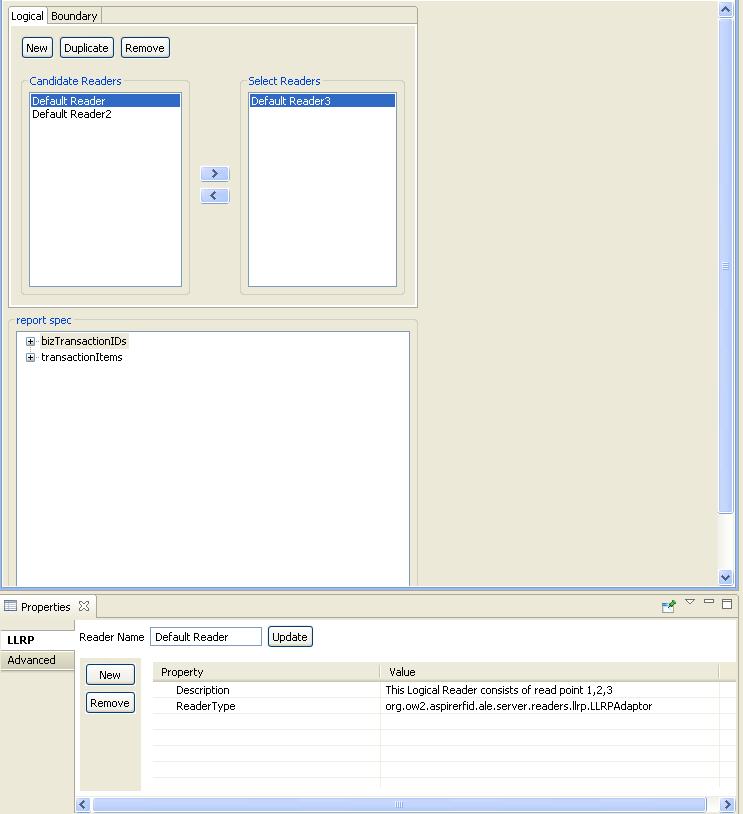


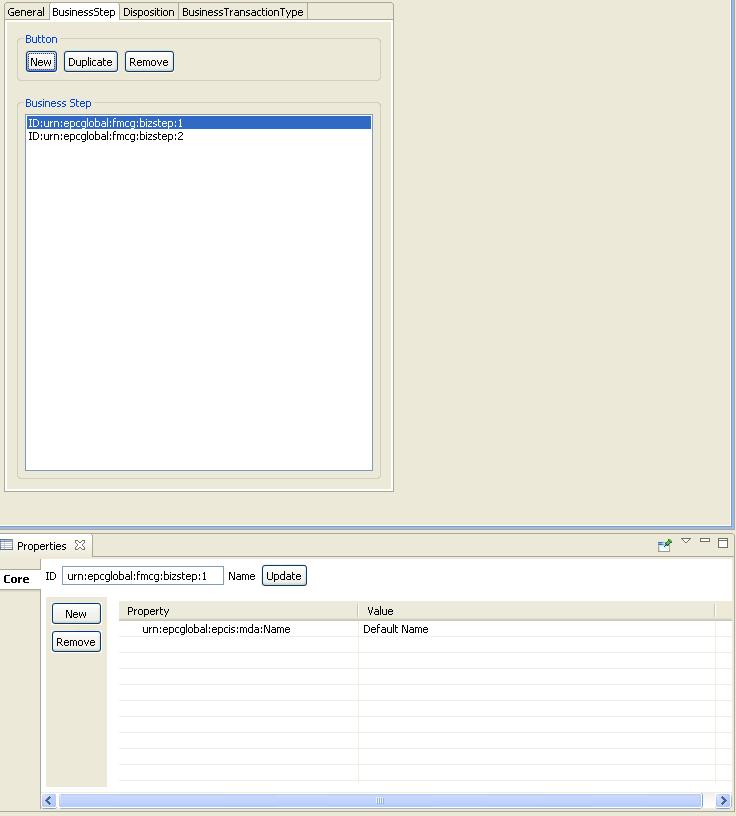

 PDF
PDF History
History




